Selection Panel (Basics)
This page provides basic information regarding the selection panel and its components.
- Four Selection Zones
- Customizing Zone Appearance
- Direct Selection of Hierarchies
- Indirect Selection of Hierarchies
- Zone Column Commands
- Zone Row Commands
- General Zone Commands
NOTE: For more detailed information, see Selection Panel (Techniques).
Four Selection Zones
The selection panel houses four interactive zones (containers) that are used to define the structure of the query and the resulting data set. Each of the four zones may contain one or more hierarchies. The Columns and Rows zones must each contain at least one hierarchy.
- Slices
- Columns
- Rows
- SubSet
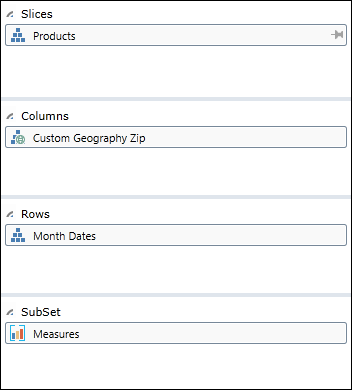
Customizing Zone Appearance
For information on changing the size and location of the four zones, see Workspaces and Customize the Workspace.
Direct Selection of Hierarchies
There are two methods for performing direct hierarchy selections.
Drag and Drop from Hierarchies Panel
From the Hierarchies Panel, you can drag and drop dimensions, hierarchies or levels directly into any of the four selection zones.
Right Click in Hierarchies Panel
From the hierarchies panel, right click on any item and select one of the commands:
- Add to Slices
- Add to Columns
- Add to Rows
- Add to Subset
Indirect Selection of Hierarchies
There is one method for performing indirect hierarchy selection.
Right Click on Grid/Chart Items
The content of the zones is updated automatically when you right-click on any grid/chart component and issue a command such as:
- Drill Down
- Drill Up
- Drill to Level
- Dice
- Expand
- Collapse
Zone Column Commands
Click the Columns icon to display a list of column-related commands.
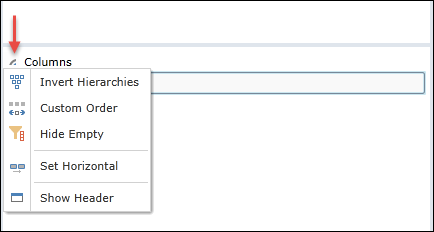
Invert Column Hierarchies 
Inverts columns to show parents AFTER child elements (in contrast to the standard position which is BEFORE child elements).
Standard
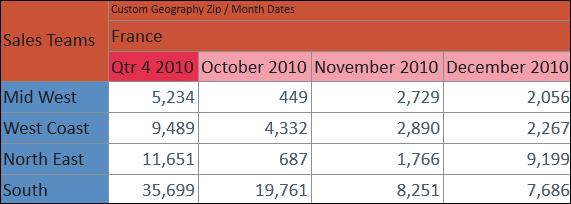
Inverted
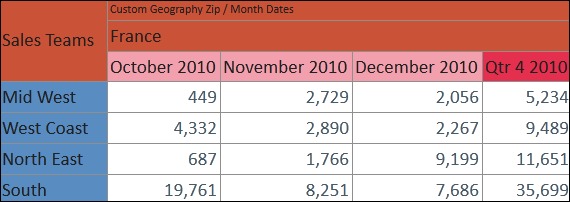
Custom Order Columns 
Displays columns according to the order in which they were selected in the Elements Panel. This command is identical to Columns/Custom Order command in the Data Discovery/Query ribbon.
Hide Empty Columns 
Hides empty columns in current report.
Zone Row Commands
Click the Rows icon to display a list of row-related commands.
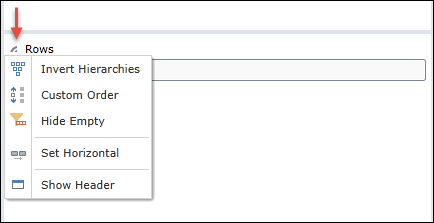
Invert Row Hierarchies 
Inverts rows to show parents AFTER child elements (in contrast to the standard position which is BEFORE child elements).
Standard
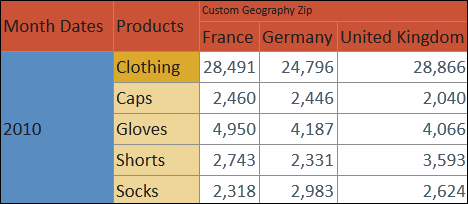
Inverted
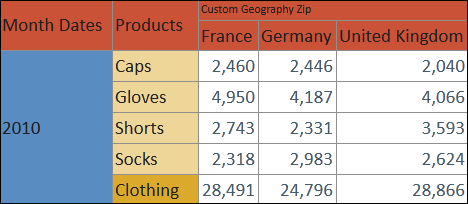
Custom Order Rows 
Displays rows according to the order in which they were selected in the Elements Panel. This command is identical to Rows/Custom Order command in the Data Discovery/Query ribbon.
Hide Empty Rows 
Hides empty rows in current report.
General Zone Commands
For each of the four zones, you can access a list of commands. The example below shows the Slices commands.
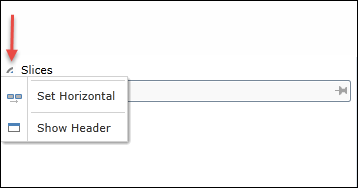
The following commands appear in all four zones.
- Set Horizontal
- Set Vertical
- Show Header
- Hide Header
Set Horizontal 
Arranges the zone hierarchies horizontally, as shown in the example below.

Set Vertical 
Arranges the zone hierarchies vertically, as shown in the example below.
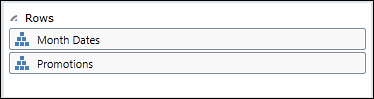
Show Header 
Displays the zone icons in the header, as shown in the example below.

Hide Header 
Removes the zone icons from the header, as shown in the example below.

Home |
Table of Contents |
Index |
User Community
Pyramid Analytics © 2011-2022

